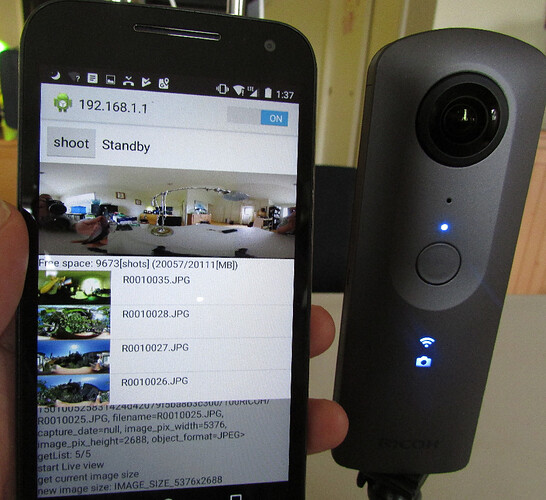
Overview of the Android SDK
The Android SDK is open source software that is intended to be used as a starting point for developers that want to build their own mobile app on Android. The SDK is available on GitHub. You should have familarity with Java and Android Studio. You can use a Windows, Linux or Mac modify the SDK.
Note on camera support. We have not been able to get the SDK to work with the SC2. The testers at .guide recommend evaluation of the SDK with the V or Z1 models.
Quick Start
Download: https://github.com/ricohapi/theta-api2.1-android-sdk
API: https://api.ricoh/docs/theta-web-api-v2.1/
Screenshots of SDK in Use
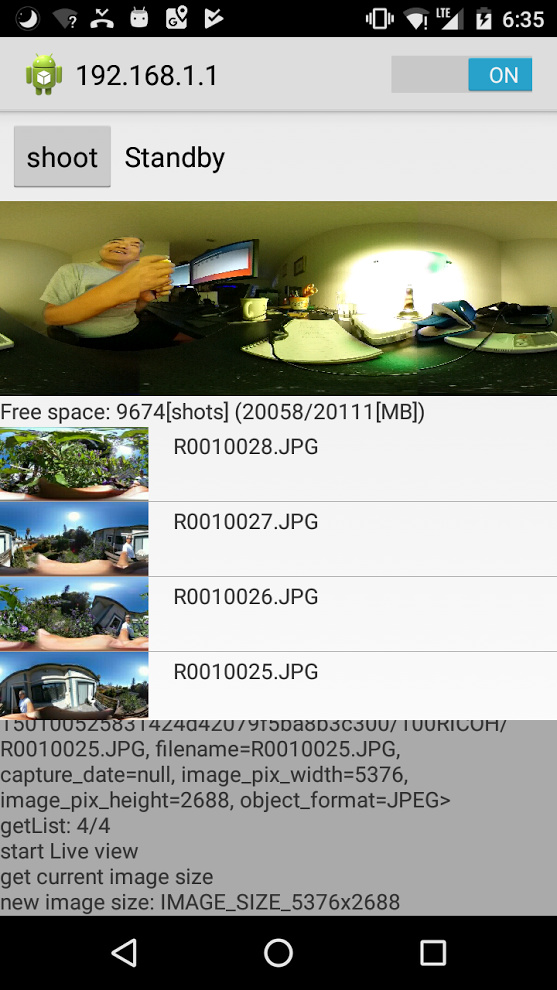
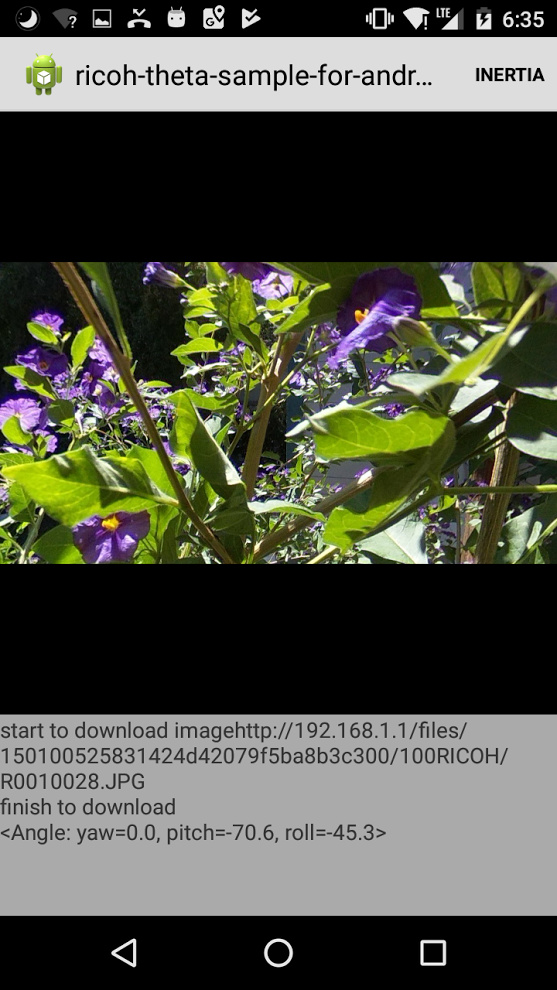
Get Started with Evaluating the Android SDK
How to Download the SDK from GitHub
$ git clone git@github.com:ricohapi/theta-api2.1-android-sdk.git Cloning into 'theta-api2.1-android-sdk'... remote: Enumerating objects: 220, done. remote: Counting objects: 100% (220/220), done. remote: Compressing objects: 100% (104/104), done. remote: Total 220 (delta 107), reused 216 (delta 105), pack-reused 0 Receiving objects: 100% (220/220), 494.03 KiB | 425.00 KiB/s, done. Resolving deltas: 100% (107/107), done.
Open Project in Android Studio
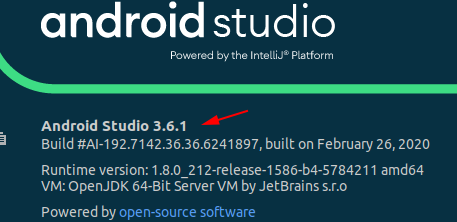
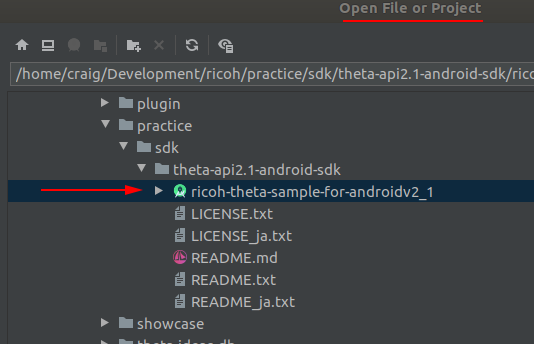
Install to a Physical Android Phone
Target device in this test is a Google Pixel 2 with Android 10.
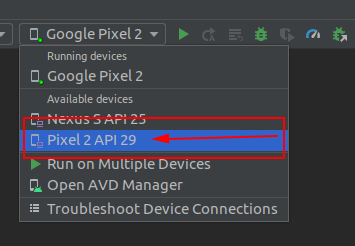
You should see no problems with compiling the code.
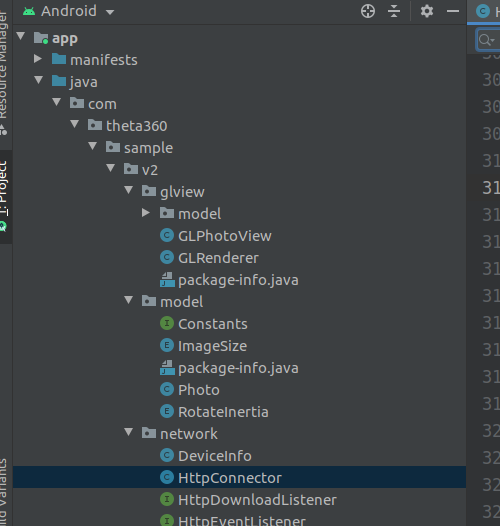
Quick Look at Using the API in the Source Code
In network -> HttpConnector, you can see the example POST with camera.takePicture. For the initial evaluation, I do not suggest you edit the code. Get it working first, then return to this file to modify to meet your requirements.
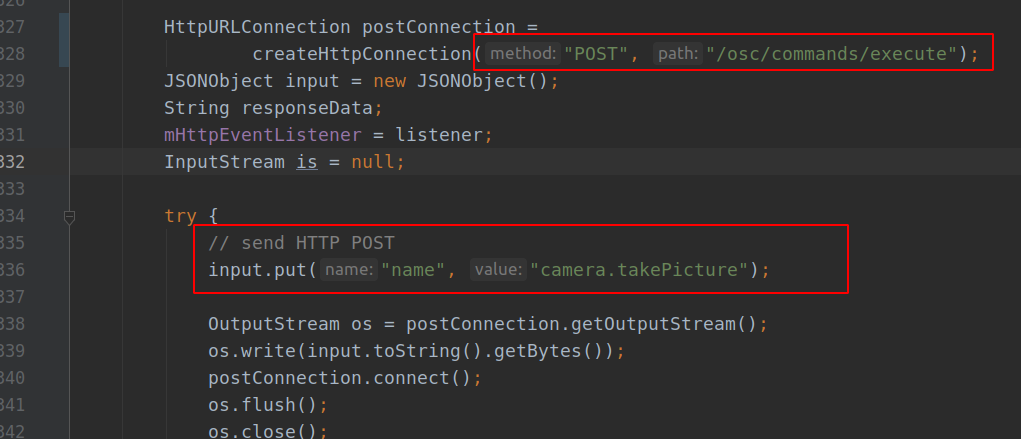
How To Use the SDK with the THETA Z1
Turn Z1 Wi-Fi On
1. Turn on camera
2. press physical Wi-Fi button on side of camera until the Wi-Fi icon shows up the Z1 screen.

Connect your Mobile Phone to the Z1
Install the SDK onto your Android mobile phone either with the "Play" button on Android Studio or with adb install. If you don't know how to install the SDK onto your mobile phone with Android Studio, please post a question in the forum. It is a standard Android apk. We will be happy to help you.
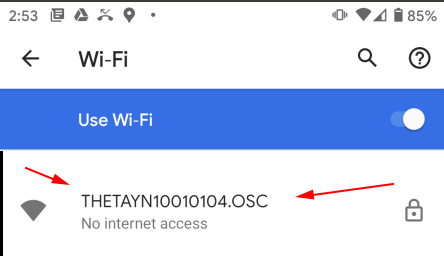
Verify that the Android phone and the Z1 are connected
it will say, "Connected, no Internet". This is fine. In this stage, I have my mobile LTE data and Bluetooth turned off on my Pixel 2 phone. You cannot connect to mobile data and Wi-Fi (the camera) at the same time.
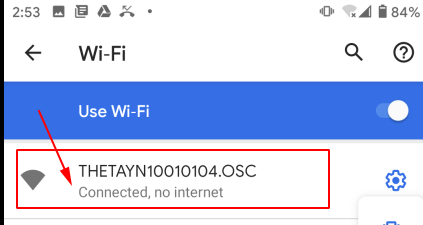
Turn "ON" SDK Connection
At first, the SDK is turned off. Look for a slider switch in the upper right-hand corner. Turn it on. The "Live Preview" with motion video will automatically appear in the screen.
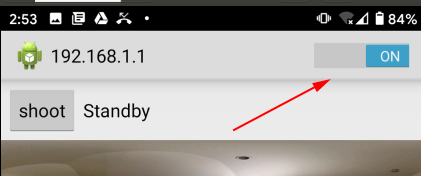
Verify Live preview is Working
You should see a low-framerate video in the preview screen. It should be smooth with no glitches and no artifacts. It is low-framerate MotionJPEG.

Shoot the Picture
Press the "shoot" button. The camera should take a picture. By default, there will be a sound like a "chirp" from the camera when the picture is taken.
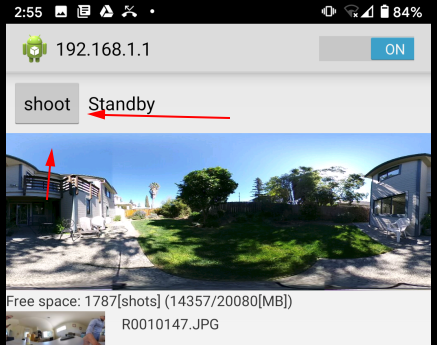
Wi-Fi connection is 5Ghz. Image is 6,720 x 3,360.
Take picture works with no delay.
Wait for Internal Camera Image Processing
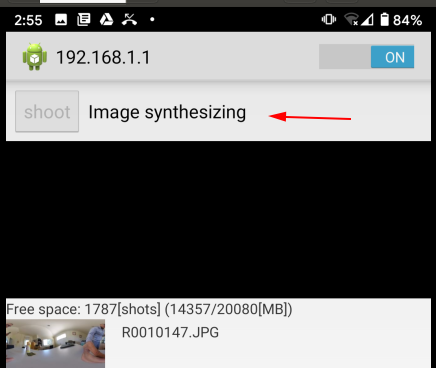
Transfer File from Camera to Mobile Phone
The image will automatically be transferred from the camera to your mobile phone
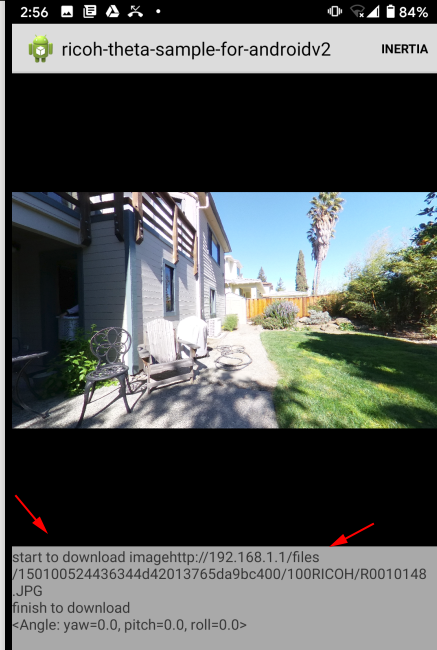
Rotate and Zoom Image
Once the image is on your phone, you will be able to rotate the image with a swipe and pinch to zoom.
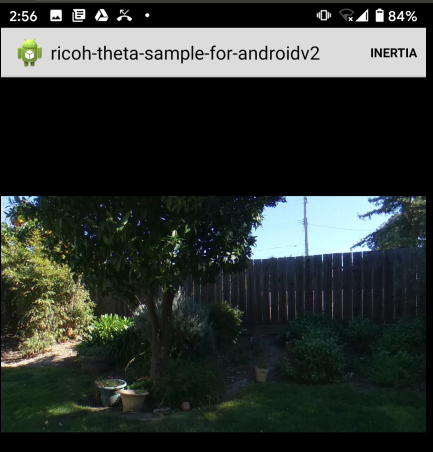
This is another view of the same picture. The three screenshots were pulled from the same Z1 image.
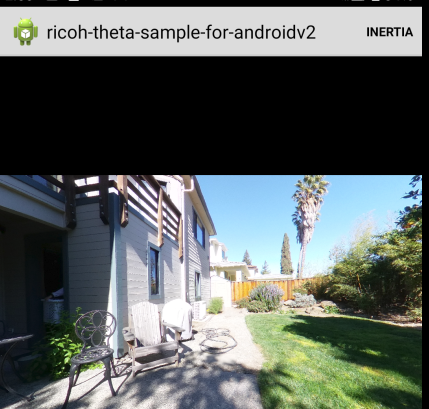
If you have any problems or questions, go to the forum.